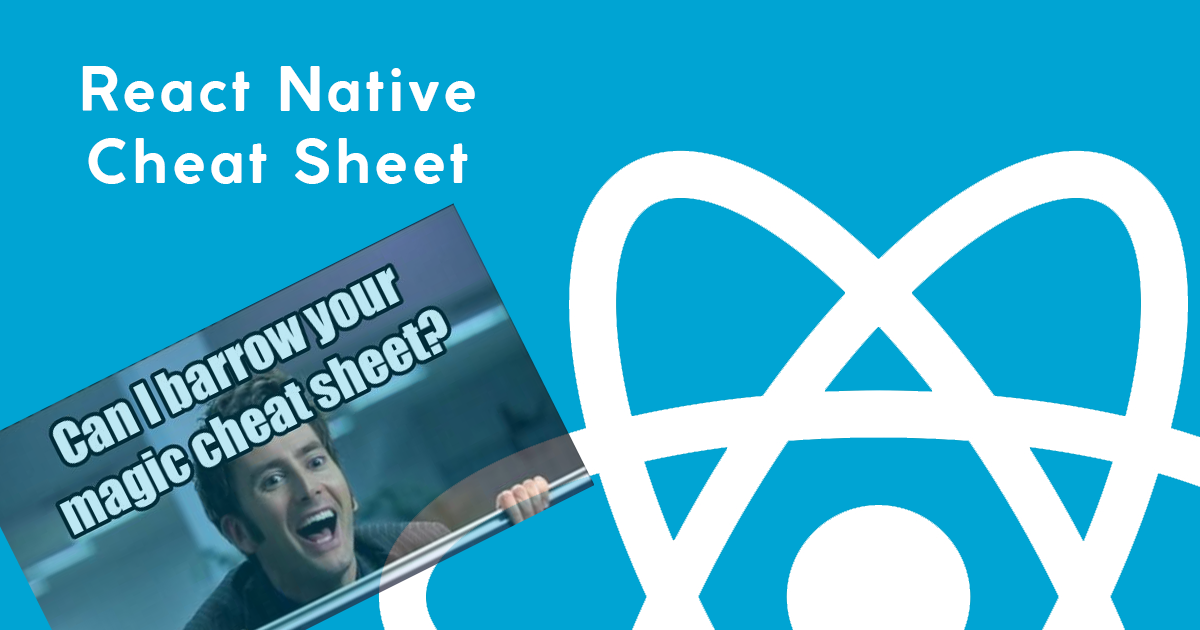| alignItems | oneOfflex-start, flex-end, center, stretch | alignItems aligns children in the cross direction. For example, if children are flowing vertically, alignItems controls how they align horizontally. It works like align-items in CSS, except the default value is stretch instead of flex-start. See https://css-tricks.com/almanac/properties/a/align-items/ for more detail. |
| alignSelf | oneOfauto, flex-start, flex-end, center, stretch | controls how a child aligns in the cross direction, overriding the alignItems of the parent. It works like align-self in CSS. See https://css-tricks.com/almanac/properties/a/align-self/ for more detail. |
| borderBottomWidth | number | borderBottomWidth works like border-bottom-width in CSS. See http://www.w3schools.com/cssref/pr_border-bottom_width.asp for more details. |
| borderLeftWidth | number | borderLeftWidth works like border-left-width in CSS. See http://www.w3schools.com/cssref/pr_border-bottom_width.asp for more details. |
| borderRightWidth | number | borderRightWidth works like border-right-width in CSS. See http://www.w3schools.com/cssref/pr_border-right_width.asp for more details. |
| borderTopWidth | number | borderTopWidth works like border-top-width in CSS. See http://www.w3schools.com/cssref/pr_border-top_width.asp for more details. |
| borderWidth | number | borderWidth works like border-width in CSS. See http://www.w3schools.com/cssref/pr_border-width.asp for more details. |
| bottom | number | bottom is the number of logical pixels to offset the bottom edge of this component. It works similarly to bottom in CSS, but in React Native you must use logical pixel units, rather than percents, ems, or any of that. See https://developer.mozilla.org/en-US/docs/Web/CSS/bottom for more details of how top affects layout. |
| flex | number | In React Native flex does not work the same way that it does in CSS. flex is a number rather than a string, and it works according to the css-layout library at https://github.com/facebook/css-layout . When flex is a positive number, it makes the component flexible and it will be sized proportional to its flex value. So a component with flex set to 2 will take twice the space as a component with flex set to 1. When flex is 0, the component is sized according to width and height and it is inflexible. When flex is -1, the component is normally sized according width and height. However, if there’s not enough space, the component will shrink to its minWidth and minHeight. |
| flexDirection | oneOfrow, row-reverse, column, column-reverse | flexDirection controls which directions children of a container go. row goes left to right, column goes top to bottom, and you may be able to guess what the other two do. It works like flex-direction in CSS, except the default is column. See https://css-tricks.com/almanac/properties/f/flex-direction/ for more detail. |
| flexWrap | oneOfwrap, nowrap | flexWrap controls whether children can wrap around after they hit the end of a flex container. It works like flex-wrap in CSS. See https://css-tricks.com/almanac/properties/f/flex-wrap/ for more detail. |
| height | number | height sets the height of this component. It works similarly to height in CSS, but in React Native you must use logical pixel units, rather than percents, ems, or any of that. See http://www.w3schools.com/cssref/pr_dim_width.asp for more details. |
| justifyContent | oneOfflex-start, flex-end, center, space-between, space-around | justifyContent aligns children in the main direction. For example, if children are flowing vertically, justifyContent controls how they align vertically. It works like justify-content in CSS. See https://css-tricks.com/almanac/properties/j/justify-content/ for more detail. |
| left | number | left is the number of logical pixels to offset the left edge of this component. It works similarly to left in CSS, but in React Native you must use logical pixel units, rather than percents, ems, or any of that. See https://developer.mozilla.org/en-US/docs/Web/CSS/left for more details of how left affects layout. |
| margin | number | Setting margin has the same effect as setting each of marginTop, marginLeft, marginBottom, and marginRight. |
| marginBottom | number | marginBottom works like margin-bottom in CSS. See http://www.w3schools.com/cssref/pr_margin-bottom.asp for more details. |
| marginHorizontal | number | Setting marginHorizontal has the same effect as setting both marginLeft and marginRight. |
| marginLeft | number | marginLeft works like margin-left in CSS. See http://www.w3schools.com/cssref/pr_margin-left.asp for more details. |
| marginRight | number | marginRight works like margin-right in CSS. See http://www.w3schools.com/cssref/pr_margin-right.asp for more details. |
| marginTop | number | marginTop works like margin-top in CSS. See http://www.w3schools.com/cssref/pr_margin-top.asp for more details. |
| marginVertical | number | Setting marginVertical has the same effect as setting both marginTop and marginBottom. |
| maxHeight | number | maxHeight is the maximum height for this component, in logical pixels. It works similarly to max-height in CSS, but in React Native you must use logical pixel units, rather than percents, ems, or any of that. See http://www.w3schools.com/cssref/pr_dim_max-height.asp for more details. |
| maxWidth | number | maxWidth is the maximum width for this component, in logical pixels. It works similarly to max-width in CSS, but in React Native you must use logical pixel units, rather than percents, ems, or any of that. See http://www.w3schools.com/cssref/pr_dim_max-width.asp for more details. |
| minHeight | number | minHeight is the minimum height for this component, in logical pixels. It works similarly to min-height in CSS, but in React Native you must use logical pixel units, rather than percents, ems, or any of that. See http://www.w3schools.com/cssref/pr_dim_min-height.asp for more details. |
| minWidth | number | minWidth is the minimum width for this component, in logical pixels. It works similarly to min-width in CSS, but in React Native you must use logical pixel units, rather than percents, ems, or any of that. See http://www.w3schools.com/cssref/pr_dim_min-width.asp for more details. |
| padding | number | padding works like padding in CSS. It’s like setting each of paddingTop, paddingBottom, paddingLeft, and paddingRight to the same thing. See http://www.w3schools.com/css/css_padding.asp for more details. |
| paddingBottom | number | paddingBottom works like padding-bottom in CSS. See http://www.w3schools.com/cssref/pr_padding-bottom.asp for more details. |
| paddingHorizontal | number | Setting paddingHorizontal is like setting both of paddingLeft and paddingRight. |
| paddingLeft | number | paddingLeft works like padding-left in CSS. See http://www.w3schools.com/cssref/pr_padding-left.asp for more details. |
| paddingRight | number | paddingRight works like padding-right in CSS. See http://www.w3schools.com/cssref/pr_padding-right.asp for more details. |
| paddingTop | number | paddingTop works like padding-top in CSS. See http://www.w3schools.com/cssref/pr_padding-top.asp for more details. |
| paddingVertical | number | Setting paddingVertical is like setting both of paddingTop and paddingBottom. |
| position | oneOfabsolute, relative | position in React Native is similar to regular CSS, but everything is set to relative by default, so absolute positioning is always just relative to the parent. If you want to position a child using specific numbers of logical pixels relative to its parent, set the child to have absolute position. If you want to position a child relative to something that is not its parent, just don’t use styles for that. Use the component tree. See https://github.com/facebook/css-layout for more details on how position differs between React Native and CSS. |
| right | number | right is the number of logical pixels to offset the right edge of this component. It works similarly to right in CSS, but in React Native you must use logical pixel units, rather than percents, ems, or any of that. See https://developer.mozilla.org/en-US/docs/Web/CSS/right for more details of how right affects layout. |
| top | number | top is the number of logical pixels to offset the top edge of this component. It works similarly to top in CSS, but in React Native you must use logical pixel units, rather than percents, ems, or any of that. See https://developer.mozilla.org/en-US/docs/Web/CSS/top for more details of how top affects layout. |
| width | number | width sets the width of this component. It works similarly to width in CSS, but in React Native you must use logical pixel units, rather than percents, ems, or any of that. See http://www.w3schools.com/cssref/pr_dim_width.asp for more details. |
| zIndex | number | zIndex controls which components display on top of others. Normally, you don’t use zIndex. Components render according to their order in the document tree, so later components draw over earlier ones. zIndex may be useful if you have animations or custom modal interfaces where you don’t want this behavior. It works like the CSS z-index property - components with a larger zIndex will render on top. Think of the z-direction like it’s pointing from the phone into your eyeball. See https://developer.mozilla.org/en-US/docs/Web/CSS/z-index for more detail. |